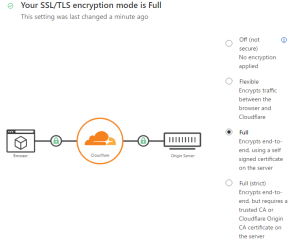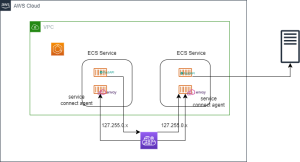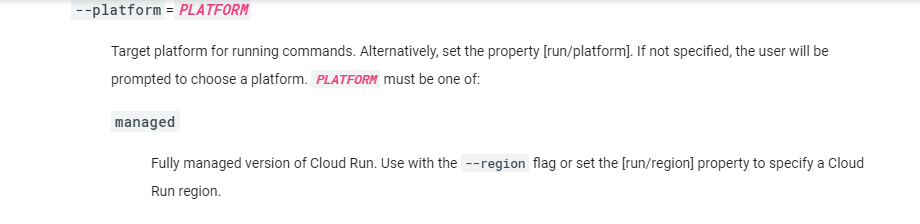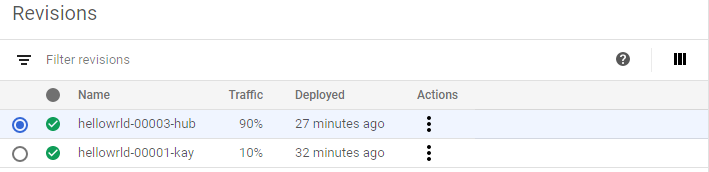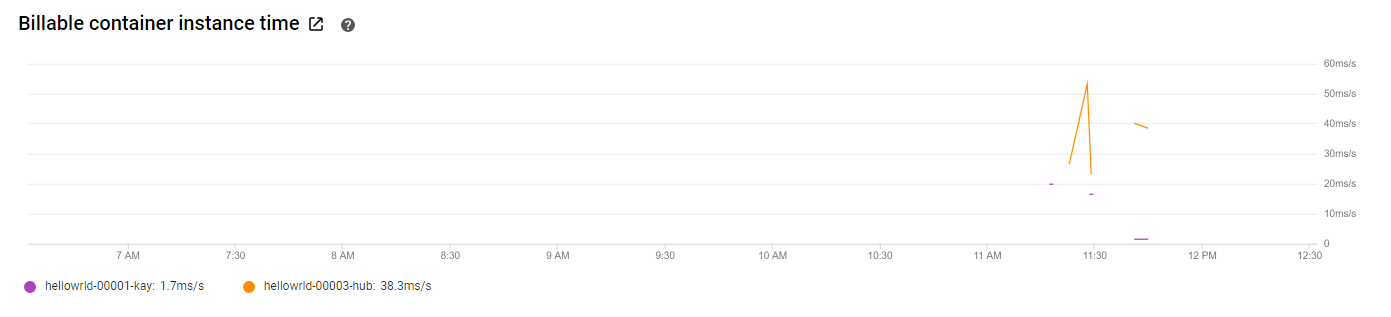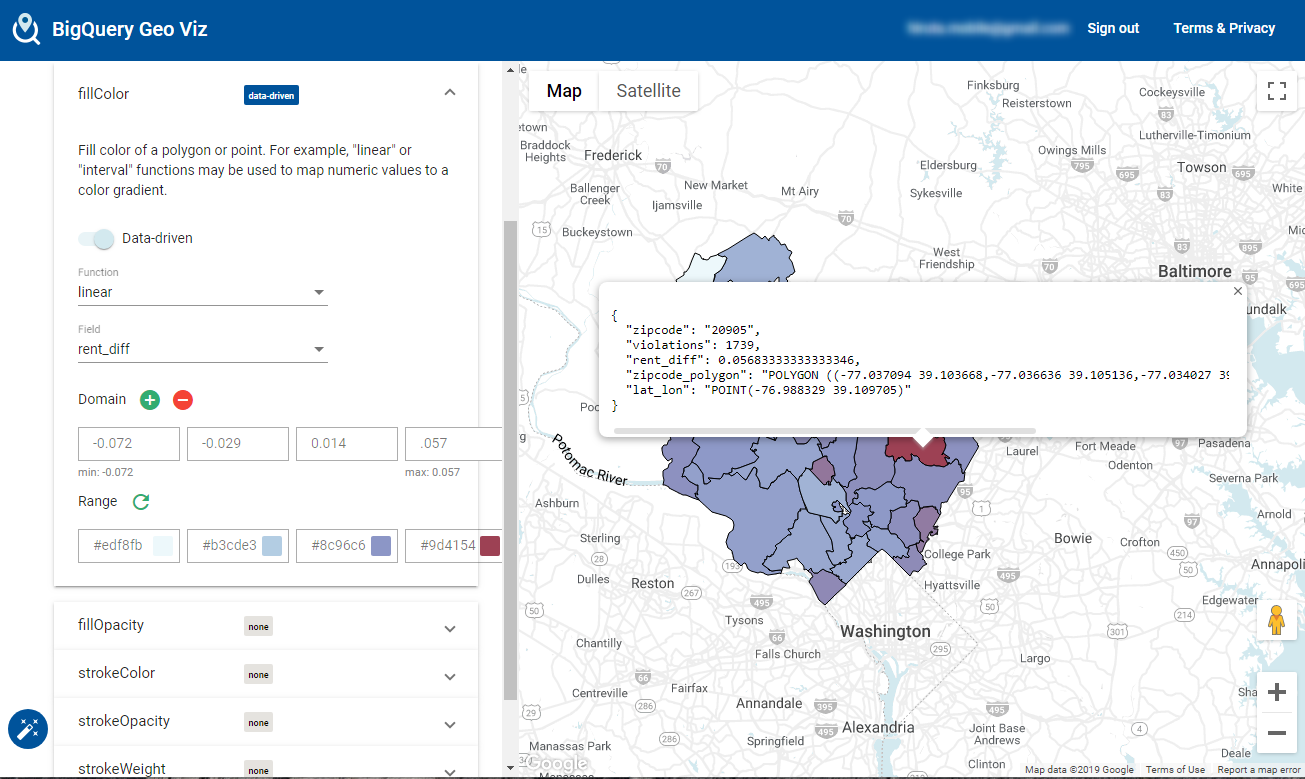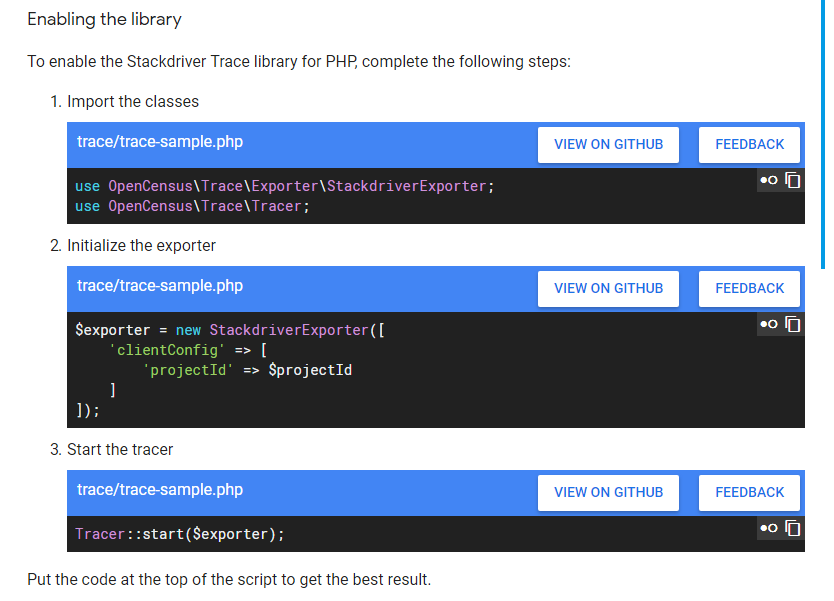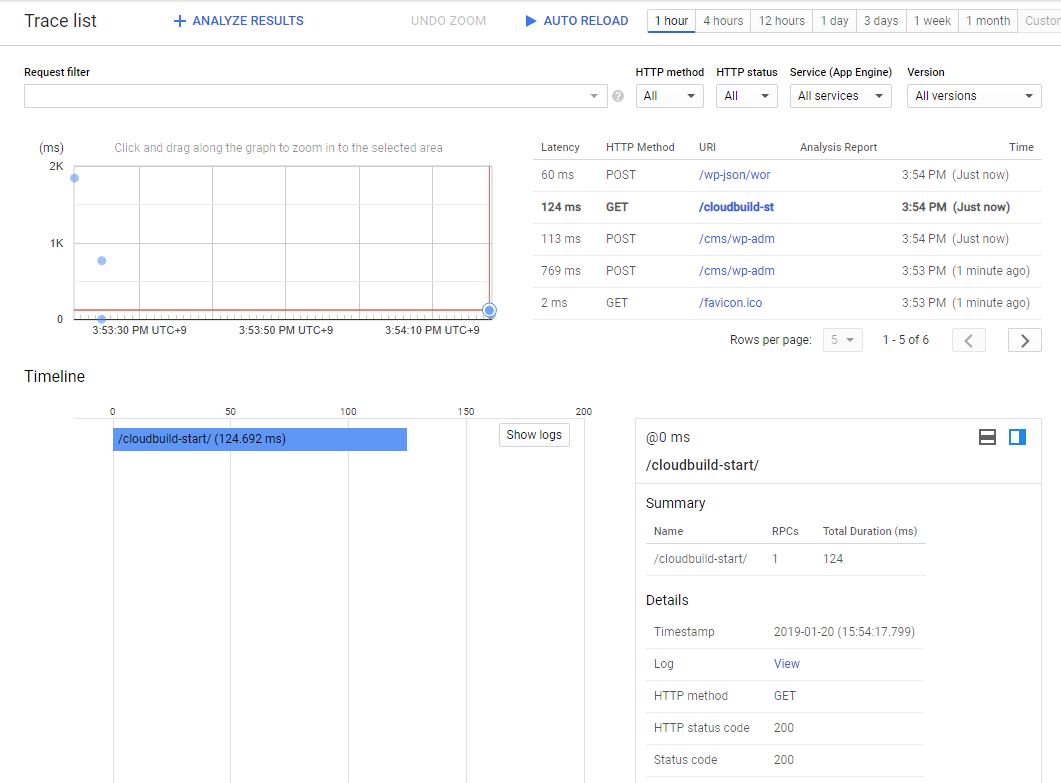Google DomainsがSquarespaceに事業譲渡されるアナウンスがありました。
https://support.google.com/domains/answer/13689670?sjid=4934868726297743719-AP
想定する移行先の年間料金
TLD .bizの場合
Cloudflare Registrar $13.68
Google domains $15
Route53 19.00 USD
さくらインターネット 3,340円 = $23.55 ※1$ = ¥141.84で換算
上記で一番安価なCloudflare RegistrarにGoogle DomainsでホストしているドメインをTransferしてみました。
https://www.cloudflare.com/products/registrar/
移管元で、Privacy、Transfer lockしている場合は解除しておく。
移管手続きの流れ
Cloudflare accountを作成
(https://dash.cloudflare.com/sign-up)
cloudflareのBillingでPayment info情報を登録
Websitesの作成
移行元のホストゾーンに登録している情報をCloudflareのDNS Recordsに追加してくれる
Cloudflare Nameservers情報を移行元のNSに追加
Cloudflare Namerserversが認識されたら、移行元のNS情報を削除
(反映されるまで数時間かかる。)
下記表題のStatus Activeになった旨のメールが届く
[Cloudflare]: xxxxxx is now active on a Cloudflare Free plan
Domain Registration のTransfer Domainsから移行手続きがおこなえるようになります。
移行元で取得しておいたauthorization codeをいれる
Transfer request受け付けたメールが届く
Your transfer to Cloudflare Registrar is underway
Google Domains からの移管リクエストを確認する
移行元(この場合、Google Domains)から移管リクエストを承認するメールが届くので下記表題のメール文中に記載されている移管をキャンセルまたは承認リンクで承認する
承認したあとでCloudflareから購入がクレジットカードからチャージされた旨のメールが届く。
Your Cloudflare Purchase Confirmation
Transfer完了のメールが届き、移管完了となります。
Your transfer to Cloudflare Registrar has completed!
所感
defaultでWHOIS privacyに対応している。
Proxiedというモードだと、originのIPアドレスを隠蔽するが、wp-login.phpでTOO MANY REDIRECTとリダイレクトループでエラーになってしまっているので、現状DNSに戻しています。
こちらの設定をすることで解消。
https://developers.cloudflare.com/ssl/troubleshooting/too-many-redirects/
What is the difference between “Proxied” and “DNS Only”?
https://community.cloudflare.com/t/what-is-the-difference-between-proxied-and-dns-only/173310
Cloudflare REgistrar and WHOIS privacy
https://community.cloudflare.com/t/cloudflare-registrar-and-whois-privacy/36225
Request Cloudflair Registrar To Support .Dev Domain
https://community.cloudflare.com/t/request-cloudflair-registrar-to-support-dev-domain/330897